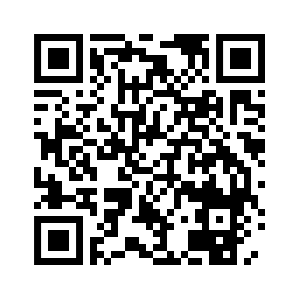Follow the instructions below to install the TracerPlus Mobile Client to your Android enabled device, smartphone or tablet.
Google Play (Recommended)
Search "tracerplus" in the Google Play app on your android device and click the Install option. This can also be accessed from a web browser using the following link: https://play.google.com/store/apps/details?id=com.pts.tracerplus10.
Devices that do not support Google Play should use the methods below
Method 1: QR Code
Scan the QR Code below to download TracerPlus to your Android device. This requires an application that can read QR Codes. If you do not have a QR Code reading application we recommend using QR Droid. Once scanned, this should launch a web browser on the device and the download should start. Once completed, a notification message will appear stating the download has completed. Click on this notification message to start the installation of TracerPlus.
Method 2: Download .apk file
Click Here to download the TracerPlus.apk file to your PC. Copy this file over to the android device. Navigate to the folder you copied the TracerPlus.apk file on the device and Tap it to start the installation of TracerPlus.
Deploying TracerPlus Projects to your Android Device
Once you have installed the TracerPlus Mobile Client to your Android device you are now ready to deploy your TracerPlus Desktop Project. Android supports a number of ways to deploy your projects including our new Web Deploy method and the standard MTP method. For details on using these methods and others, click on the link below.
Deploying projects to Android devices